Today, writing is not just about putting words on paper or typing them on a computer screen. We live in a world where information is shared and consumed digitally, leading to the rise of PDFs as a popular format for writing. PDFs are an effective way to present information in a consistent, readable format, but some bad ideas about writing PDFs can lead to ineffective or inaccessible documents.
Thus, we’ll explore some of the bad ideas about writing PDFs and provide tips on how to avoid them. We’ll discuss why saving all writing as PDFs is a bad idea, how to optimize PDFs for digital reading, the importance of accessibility, how to make PDFs more concise, and the benefits of using PDF editing tools.
Bad Idea #1: Saving All Writing as PDFs
One common bad idea about writing PDFs is to save all writing as PDFs. While PDFs are a great format for sharing information, they’re not always the best format for creating it. Several alternative file formats may be better suited for different types of writing.
For example, if you’re creating a document that will be edited frequently, a Word document may be better than a PDF. Word documents are easily editable and allow for collaborative editing, while PDFs are intended to be final, uneditable. On the other hand, if you’re creating a document that needs to be printed, a PDF may be a better choice than a Word document. PDFs ensure that the formatting and layout of the document remain consistent across different devices and printers.
So, when should you use PDFs? PDFs are great for sharing documents intended to be read but not necessarily edited. For example, if you’re sharing a report, whitepaper, or ebook, a PDF may be the best format. Therefore, PDFs allow you to maintain the document’s formatting, which is especially important for documents with complex layouts or images.
Bad Idea #2: Not Optimizing PDFs for Digital Reading
Another bad idea about writing PDFs is not optimizing them for digital reading. PDFs can be challenging to read on digital devices, especially if not optimized for digital reading. Here are a few tips to help you optimize your PDFs for digital reading:
- Use a simple, easy-to-read font: When creating a PDF, it’s essential to use a font that is easy to read on digital devices. Sans-serif fonts like Arial, Helvetica, and Calibri are all good choices for digital reading.
- Use a consistent font size and style: Consistency is key in digital reading. Use a consistent font size and style throughout the document to make it easier to read.
- Include headings and subheadings: Headings and subheadings break up the document’s content and make scanning easier. Use headings and subheadings to organize the content and make it easier to read.
- Consider using a responsive layout: A responsive layout adjusts the size of the document based on the device it’s being viewed on. This ensures that the document is always readable, regardless of the device it’s being viewed on.
- Add hyperlinks: Hyperlinks make it easy for readers to navigate the document and access additional resources. Use hyperlinks to relevant websites or other resources that provide additional context or information.
Optimizing your PDFs for digital reading will ensure that your documents are readable and accessible, regardless of the device they’re being viewed on.
Bad Idea #3: Ignoring Accessibility When Creating PDFs
Accessibility is an important consideration when creating PDFs. Ignoring accessibility can lead to a document that is difficult or impossible to read for individuals with disabilities. Here are some tips for creating accessible PDFs:
- Use headings and subheadings: Headings and subheadings make your document easier to read and help individuals who use screen readers navigate the document. Use a logical heading structure to ensure that the document is accessible for individuals who use assistive technology.
- Use alt text for images: Alt text is a short description of an image read aloud by a screen reader. Adding alt text to images ensures that individuals who use assistive technology can understand the image’s content.
- Use accessible color contrast: Ensure that the color contrast of your document meets accessibility standards. Individuals with visual impairments may have difficulty reading text with low color contrast.
- Use accessible PDFs: Use PDFs optimized for accessibility, such as tagged PDFs or PDF/UA. These PDFs include metadata that makes reading the document easier for assistive technology.
By considering accessibility when creating PDFs, you’ll ensure that your documents are accessible to all individuals, regardless of their abilities.
Bad Idea #4: Including Too Much Information in PDFs
Another bad idea about writing PDFs is including too much information in them. PDFs are meant to be concise, focused documents that present information in a clear and organized way. Including too much information in a PDF can make it difficult for readers to find the information they need and can lead to a document that is overwhelming and difficult to read.
To make your PDFs more concise, consider the following tips:
- Focus on the key information: Identify the critical information that you want to present in your PDF and focus on that. Don’t try to include every detail or piece of information – instead, focus on the most critical information.
- Use headings and subheadings: Use headings and subheadings to break up the document’s content and make it easier to read. Headings and subheadings also make it easier for readers to find the information they want.
- Use bullet points and lists: Bullet points and lists are a great way to present information in a concise and organized way. Use bullet points and lists to highlight key points or to present information in a step-by-step format.
- Remove unnecessary information: Take a critical look at your document and remove any information that is not necessary or relevant. This will help to streamline the document and make it easier to read.
By making your PDFs more concise, you’ll create documents that are easier to read and more effective at communicating information.
Bad Idea #5: Not Using PDF Editing Tools
Finally, a bad idea about writing PDFs is not using PDF editing tools. PDF editing tools allow you to make changes to a PDF after it has been created. This is useful if you need to update information or correct errors in a document.
Here are some popular PDF editing tools and their features to solve some of the bad ideas about writing PDFs:
- Adobe Acrobat: Adobe Acrobat is a popular PDF editing tool that allows you to edit, annotate, and sign PDFs. With Acrobat, you can also convert other file formats to PDF and merge multiple PDFs into one document.
- Foxit PhantomPDF: Foxit PhantomPDF is a PDF editor that allows you to edit, annotate, and secure PDFs. With PhantomPDF, you can also convert other file formats to PDF and create PDF forms.
- Nitro PDF: Nitro PDF is a PDF editor that allows you to edit, convert, and create PDFs. Nitro PDF also includes collaboration tools for sharing and collaborating on documents.
Using PDF editing tools, you can change your PDFs as needed, saving you time and effort in the long run. However, it’s important to note that not all PDF editing tools are created equal. Before selecting a PDF editing tool, it’s essential to consider your specific needs and requirements.
Conclusion
PDFs are a valuable tool for sharing and presenting information professionally and formally. However, several bad ideas about writing PDFs can lead to ineffective and unprofessional documents.
To create compelling and professional PDFs, it’s essential to:
- Plan the document before creating it
- Use clear and concise language
- Consider accessibility when creating the document
- Include only the key information.
- Use PDF editing tools when necessary
By following these guidelines, you’ll be able to create PDFs that are effective, professional, and easy to read.


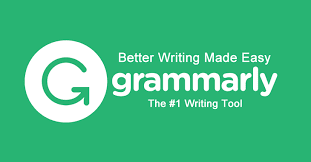


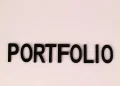

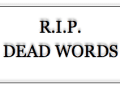
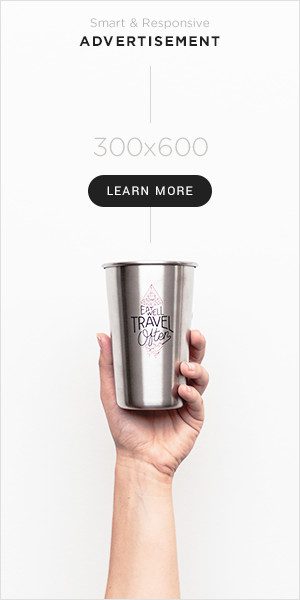
Great Read Can i leave my thoughts ?! –
Thanks for reading , Love The Blog !!
Please check out my new blog for all things Dog – http://www.pomeranianpuppies.uk