As someone who frequently uses Google search to find information online, like excellent content research, you may have come across situations where irrelevant search results appear because of a word that is shared between the search query and the unwanted results. This can be frustrating, time-consuming, and may even prevent you from finding the information you need.
Fortunately, there are several methods to exclude a word from Google search that can help you get more accurate and relevant results. In this blog post, we’ll explore three methods of how to exclude a word from Google search and provide you with tips and best practices to help you get the most out of your searches.
Using the Minus (-) Operator
The minus operator is a simple and effective way to exclude a word from Google search. It works by telling Google to exclude any search results that contain a specific word. Here’s how you can use the minus operator to exclude a word in Google search:
- Start by typing your search query in the Google search box.
- Type a minus symbol (-) immediately before the word you want to exclude.
- Hit the space bar and continue typing the rest of your search query.
For example, let’s say you’re looking for information about “jogging” but you want to exclude any search results that mention “marathon”. You would type “jogging -marathon” in the Google search box. This will exclude any search results that mention the word “marathon” and only show you results that are relevant to “jogging”.
Using Quotation Marks
Another effective method to exclude a word from Google search is by using quotation marks. Quotation marks tell Google to search for an exact phrase and exclude any search results that don’t match the phrase. Here’s how you can use quotation marks to exclude a word in Google search:
- Start by typing your search query in the Google search box.
- Enclose the phrase you want to search for in quotation marks.
- Hit the space bar and continue typing the rest of your search query.
For example, let’s say you’re looking for information about “coffee shops” but you want to exclude any search results that mention “Starbucks”. You would type “coffee shops” -“Starbucks” in the Google search box. This will exclude any search results that mention the exact phrase “Starbucks” and only show you results that are relevant to “coffee shops”.
Using Advanced Search Options
Google search also provides advanced search options that can help you exclude a word or phrase from your search query. Here’s how you can access and use advanced search options to exclude a word in Google search:
- Start by typing your search query in the Google search box.
- Hit the “Settings” button located at the bottom right corner of the search results page.
- Select “Advanced Search” from the dropdown menu.
- Type your search query in the appropriate fields.
- Scroll down to the “Advanced Search” section and enter the word you want to exclude in the “None of these words” field.
- Hit the “Advanced Search” button to perform the search.
For example, let’s say you’re looking for information about “vegan recipes” but you want to exclude any search results that mention “tofu”. You would type “vegan recipes” in the “All these words” field and “tofu” in the “None of these words” field. This will exclude any search results that mention the word “tofu” and only show you results that are relevant to “vegan recipes”.
Tips and Best Practices
To get the most out of your searches and exclude words effectively, here are some tips and best practices to keep in mind:
- Be specific with your search query: The more specific your search query is, the more accurate your results will be. Instead of using broad search terms, try to be as specific as possible.
- Use multiple search terms: If you’re not getting the results you want, try using multiple search terms to refine your search. This can help you exclude unwanted results and find the information you need.
- Use synonyms: If you’re trying to exclude a word but still want to find relevant results, try using synonyms instead. For example, if you’re trying to exclude the word “cat”, you could use “feline” instead.
- Check your spelling: Make sure you’ve spelled your search query correctly. Google will only exclude the exact word or phrase you specify, so if you’ve misspelled a word, it won’t be excluded from your search.
- Experiment with different methods: Different methods may work better for different search queries. Experiment with using the minus operator, quotation marks, and advanced search options to find the method that works best for you.
By following these tips and best practices, you’ll be able to exclude unwanted words from your Google search and find the information you need more efficiently.
Conclusion
Google search is a powerful tool that can help you find the information you need quickly and easily. However, sometimes unwanted search results can appear because of shared words between the search query and unwanted results. By using the methods outlined in this blog post, you can effectively exclude words from your Google search and get more accurate and relevant results.
Remember to be specific with your search query, use multiple search terms, and experiment with different methods to find the one that works best for you. With these tips and best practices, you’ll be able to take your Google search skills to the next level and find the information you need with ease.
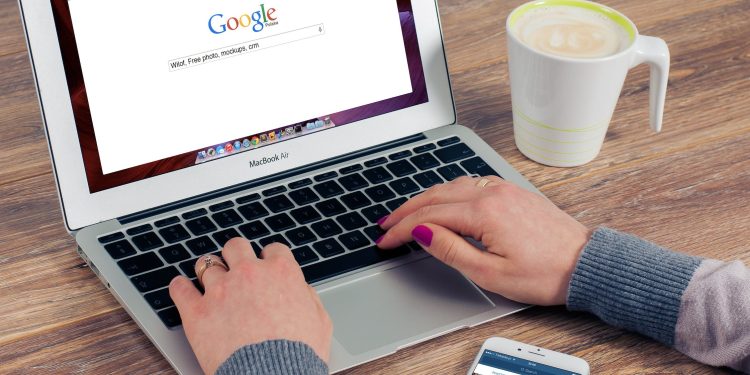






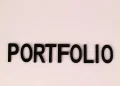

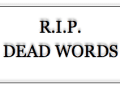
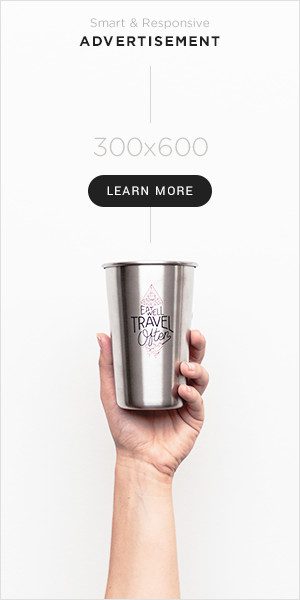
hello fellow Bloggers
Thanks – PomKing
http://www.pomeranianpuppies.uk
Loved this post – heress my feedback –
Thanks for reading , Love The Blog !!
Please check out my new blog for all things Dog – http://www.pomeranianpuppies.uk